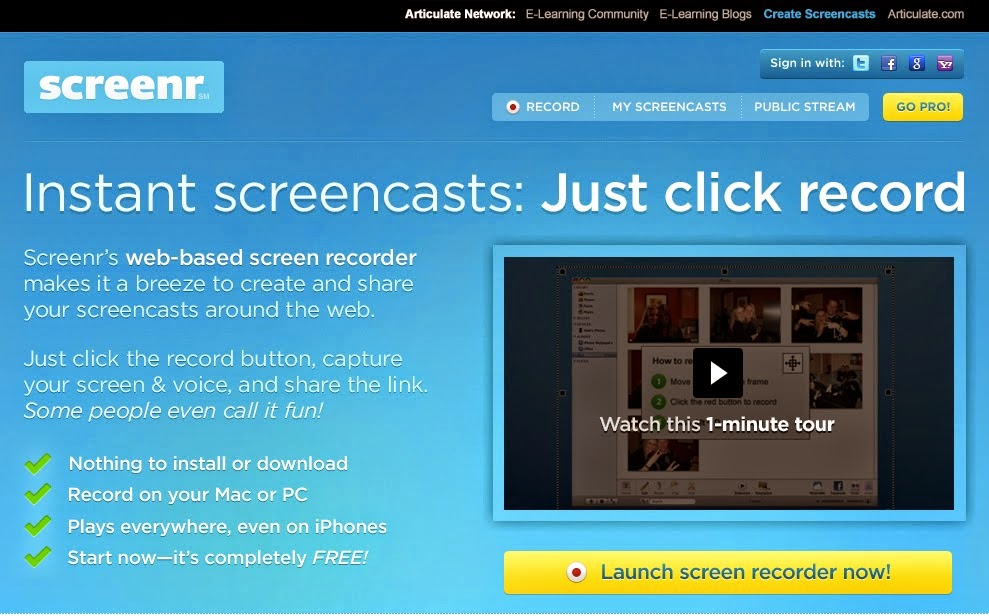Saturday, June 28, 2014
Thursday, June 19, 2014
Critical thinking adn problem solving. Xmind review
2. URL of the Tool: http://www.xmind.net/
3. Please select the one, primary category for this tool: Critical Thinking/Problem Solving Tool
4. What is XMind?
XMind is a download software that allows the organization of ideas. This type of software is called "mindmapping". Mindmapping is the process of drawing diagrams that show relations between various ideas, tasks or information. According to the developer most people use it to clarify thinking, manage compex information, run brainstroming and get work organized. This is an open source project meaning you can download and use it for free without restrictions. The software provides a series of tools and graphics that allows the user organize irnformation in a linear and non-linear fashion. The final output is similar to an organizational flowchart that can be distributed via the xmind.com library.
5. How does XMind work?
Before I start explaining how XMind works I have to clarify that XMind is a very complex system. The power and ability to manipulate every single aspect of it comes with complexity and sometimes lack of user friendly features. The amount of things one can do with this software is far to complex to put into a blog. I found a lot of useful information on how to get me started at the XMind Forum. Having said that I will just brush on the basic features of this software. (there is a nice short tutorial video here)
1. Goto XMind and download the software
2. Open the program and select Blank template
3. Click inside the first topic labeled as "central topic" and type in a topic title. In this example I typed "hepatitis"
Create Topic
1. Select the main topic box, then choose Insert on the Menu and select: Topic, type in the first topic title. Alternatively, you can select the main topic box and hit "enter"
2. Continue adding the main topics to your mindmap.
Change the colour outline or background of the topic
1. Click in the topic that you would like to change its colour.
2. In the Properties panel (right hand side of the screen), click on the small square color icon. You can also change the background colour, font size/colour or shape of the topic.
Create Sub Topic
1. Select the topic you would like to add a subtopic to then choose Insert on the Menu and select: Subtopic
2. Continue
creating sub topics for each idea relating to the main topic.
Add a Hyperlink
Hyperlinks can be used to connect maps to websites, folders, or files.
To create hyperlink:
1. Select a topic you would like to add a hyperlink to.
2. Click hyperlink icon on the toolbar and enter the URL
3. Click OK, and finish.
The Hyperlink icon will now appear in the topic.When you click on the internet link a browser will open in the same window as your mind map.
Add an Image
1. The easiest way is to Drag and Drop the image you want to include. Alternatively, you can copy and paste the image.
Add Notes to a topic
It is possible to add some notes to a topic in order to add more detailed information about a subject.
To add notes to a topic:
1. Select a topic.
2. Click notes icon on the toolbar.
3. Type the extra information in this pop out notes dialog box.
A small note icon will appear in the topic. If the topic is hovered over with the mouse a popup box will appear with the note text.
Share you mind map
It is possible to share your mind maps with others
1. Goto file on the main menu and select the last option share on Xmind.net
2. You will be prompted to enter your Xmind user ID and password. You have to create one if you want to upload your project following the instructions.
6. What do you need to know before using this tool? (What skills do you need to have?)
First you need to have administrator access to you PC to be able to download the software. Otherwise, the software will self install. No additional software, plug ins, or hardware is requiered.
7. How do you use this tool? (Write the basic steps using a numbered list) 1- Present my ideas to an audience
2- as a teaching tool. For example students can be divided into groups to discuss and brainstorm about a certain topic. This ideas can then be graphed using the mindmapping tool.
3- Brainstorming and outline research projects
4- this tool may be used to engage collaboration and exchange of information and ideas. People can work on the same mind map and correct mistakes or add new ideas.
8. Please describe a scenario of how you might use this tool in a teaching environment (150-250 words).
The diagnosis of a disease can be sometimes a dauting task. Many variables, bits of data, and multiple sources are involved. Mind mapping seems a reasonable way to aggregate this all this data in a graphic form. The use of mind mapping tools could be used for teaching assignments where residents have to draw a mindmap for a given condition.
As an example a group of residents could investigate diabetes. The mind map has to include the etiology, clinical presentation, laboratory findings, and pathology findings.
See my example
9. What are the advantages and disadvantages of using this tool in a formal or informal teaching environment?
The advantage of the software is that is free (nothing beats free). It has many options to customize the looks and many templates to choose from.
The major disadvantage is that the learning curve is steep and sometimes the some options are not easy to find. But sometimes complexity cames with a cost.
10. Would you recommend this Web 2.0 tool to others, or suggest that they explore a different tool?
I guess I would recommend this tool. However, in my search I found that there are plenty of mindmapping tools and possibilities. Some do not requiere to download a program (web based) at all like Bubbl.US, MindMeister, and Map Myself (aka Mapul).
Tuesday, June 10, 2014
Screen recording tools
Screen cast is a digital video recording of your computer screen. These videos often contain voice-over narration and are useful for demonstrating how to use specific software applications and website features. Some of the most advanced programs have the ability to also show a webcam capture and do some video editing. Screencast are a very powerful pedagogy tool that can extend course content. Well-conceived planned videos can engage students in educational activities. For example: you can record yourself explaining a glass slide, explaining a powerpoint presentation, or teaching grossing skills.
1. Train: Record procedures on particular topic showing a step-by-step process. Students can learn at their own pace or catch up missed lectures. Orientations can be also achieved by using this technology.
2. Teach: Record lessons and make them available 24/7 and give studnets sudiovisual feedback for a more personal approach
3. Communicate: Opinions, facts or ideas can be recorded and shared using social media.
In this blog I explain 2 of the most popular and useful screencast application. Both are completely online with no need of installing software in your computer. More applications are listed at the end of this document
1. Name of the Web 2.0 Tool: Screenr
2. URL of the Tool: http://www.screenr.com/
3. Please select the one, primary category for this tool: Presentation Tool.
4. What is screenr?
Screenr is a web-based java-powered screen recording tool. It allows the user to record screencasts fast and share them immediately. A screencast is a digital video recording of the computer screen often containing audio; whereas a screenshot is a still image of the computer screen. The program is very user friendly with a simple interface making the whole process very straight forward. Just click on the home screen “Launch screen recorder now”, select your area and start recording. The free option allows up to 5 minutes recording. The recorded videos are uploaded and hosted on the same website in a seamless manner. You can then share your screencast and play them via Flash or HTML5. Screenr lacks the fancy video editing features but you can download any of your own videos in mp4 format for more advanced video editing. Screenr is free, easy to use, and accessible making it a powerful tool for many educational applications.
5. How to create a screencast using Screenr? (see intructional video here)
1. go to Screenr.com
2. Click on Launch screen recorder now!. Note: if this is the first time you run Screenr the app will check for Java instalation. If Java is not detected the page will instruct you to install the free java
3. Size the recording frame
4. Click the red record button and start to record
6. Type a description and click on Publish to share your recording
7. You can also share the screencast by copying the URL or embedding the code into your own website.... (or at least that is what the site says because I could not upload it getting the following error).
6. What do you need to know before using this tool?
It is important that you know if you have java installed and enabled into your system. In some computers Java may be disabled for security reasons and the app will not run. I would also suggest you have a good idea what to say in your recording before you start since this a realtime video you are creating. Having a good microphone may be a good idea too.
7. Advantages and disadvantages of using this Screenr in a formal or informal teaching environment
The major disadvantage is that is a java-based tool and some computers (like mine at work) have Java disabled due to security concerns. I was unsuccessful to upload a video after 2 days of trying using my mac (see reported errors). Also google chrome does not support Java and will not run. It is free, easy to use, and your content can be available immediately. Overall, screencast is an effective way to share ideas and deliver content. However, the constant errors and the fact that is a java based tool make this tool questionable and unreliable. Some may find Screenr useful but I would probably stay away from Java based tools.
2. URL of the Tool: http://www.screencast-o-matic.com
3. Please select the one, primary category for this tool: Presentation Tool.
4. What is screencast-o-matic?
Is a web based tool for recording and sharing screenshots. With just a few clicks, you can start recording your screen, and once you're satisfied with your video, you can upload it directly from there.
5. How to create a screencast using screencast-o-matic?
1. go to http://www.screencast-o-matic.com
3. Click on Record Screencast. You will see the following screen
This is how it looks if you select to record both the screen and webcam
5. Click the red record button and start to recording
6. Click Done to finish and select if you want to save it to you hard drive, or share it on SOM or Youtube
How other Web 2.0 tools compare?
Here is a little comparison table I made on browser based screencast tools
| Screenr | Screencast-o-Matic | Screencastle | |
|---|---|---|---|
| time limit | 5 min | 15 min | unlimited |
| inputs | screen, mic, webcam | Screen, mic | Screen, mic |
| Editing | No | No | No |
| Publishing | Screenr hosting, Youtube | YouTube with watermark | Files are created on the local PC. No hosting provided |
| Downoad formats | MP4 | MP4, AVI, FLV | unknown |
| Java | Java | Java |
There are other tools I found online such as Screenmailer, VoiceThread, CaptureFox, and Snagit for google Chrome.
Sunday, June 8, 2014
Web 2.0 tool review
1. Name of the Web 2.0 Tool: QuestionPro2. URL of the Tool: http://www.questionpro.com
3. Category for this tool: Feedback tool.
4. What is QuestionPro? QuestionPro in an online survey tool to create and distribute surveys, polls and questionaries. The product offers a free and paid version. The free version has limited features but powerful enough for most users. The signup process if very simple and the backend is very user friendly. No program download or additional plug-ins are necessary. Within minutes the user can create professional looking surveys with hundreds of different question types such as multiple choice, open ended text, matrix, ordering, and rating. It also offers advanced question types to include pictures and multimedia. The survey can be distributed via email or social media sites and viewed using computers, tablets or smartphones. The results are displayed in a very impressive realtime survey report.
5. What do you need to know before using this tool?
The site is very easy to use and no programing knowledge is necessary for the web tool itself.
6. What do you need to have before using this tool?
I would recommend you check the final result using several platforms (PC, Mac, smartphone, or tablet). For example, images may not display nicely in a small smartphone screen and may need to be resized.
7. How do you use this tool?
1. Log in: create a new account or using your existing Google, Linkedin or Facebook account
a. Select create a survey
b. Select new survey, enter a survey name and click on the create survey button?
c. Now you will be directed to the Edit Survey Tab where you can start adding new question to the survey
d. Next select question category from the multiple options on the right side menu and save you question
3. Distribute survey
Click on send survey on the top menu and then send email invitation. This will open a pop up window. Enter email addresses one per line and click on send email to distribute the survey invitation. Alternatively, copy and paste the live survey link into the email management software you regularly use (gmail, yahoo, outlook, etc)
4. Reports
Click reports on the top menu to open the reporting toolset
8. Locate or create your own example of an educational resource created with this tool and discuss what you found or created. Also, please include the URL for this example or embed it into your blog post, if applicable.
Please visit a short example I have created http://questionpro.com/t/AK5KIZRHQr
9. Please describe a scenario of how you might use this tool in a teaching environment.
QuestionPro can be used in a variety of ways. I can administer test to students anytime anywhere. Not only to test knowledge at the end of a lecture series but also to see student progress by administering pre and post lecture tests. I could use the multimedia option to add pictures or videos to test surgical pathology residents and fellows regarding disease processes. For example, I could add a picture of a tumor and ask students to recognize it. Test can also be stratified by student level and provide feedback to compare how each student is positioned to his peers and other levels of training. Furthermore, questions can be grouped to counsel students about strengths and weaknesses in certain areas. Student and teacher satisfaction can also be recorded and later analyzed in a variety of ways. I would recommend you sign up for the free account and play with it like I did.
10. What are the advantages and disadvantages of using this tool in a formal or informal teaching environment?
The main advantage of this web tool is the user friendly platform and professional look of the product. The reporting toolset is very comprehensive and provides same basic statistical analysis that I have not seen provided with other free online survey creation tools. Educators can create questionaries with very basic computer knowledge. The major advantage is that I can administer test in a variety of ways anytime. Students can answer them using a variety of platforms. This gives versatility, efficiency, and freedom to both students and teachers. The disadvantage is that questions can be difficult and time consuming to write. I did not see a "lock up" mechanism or a timed option. This gives students the possibility to use another browser window to look for answers and use all the time they want. Hence, cheating on exams may be easy.
11. Would you recommend this Web 2.0 tool to others, or suggest that they explore a different tool?
I would definitively recommend this tool to create simple and short satisfaction surveys and probably for informal pre and post lecture testing. I would definitely would not use the free option for grading students since it lacks security measures.
Here is a a small comparison table of the most popular online survey tools I found.
I would definitively recommend this tool to create simple and short satisfaction surveys and probably for informal pre and post lecture testing. I would definitely would not use the free option for grading students since it lacks security measures.
Here is a a small comparison table of the most popular online survey tools I found.
| Free version | QuestionPro | Survey Monkey | surveytool | Survey Gizmo | Survey Expression | Surveyspro |
|---|---|---|---|---|---|---|
| number of question/survey | 10 | 10 | unlimited | unlimited | unlimited | unlimited |
| number of responses | ? | 100 | 100 | 250/month | 200 | unlimited |
| Design | many templates | 31 templates | templates | templates | templates | templates |
| real time reports | Yes | Yes | Yes | Yes | Yes | Yes |
Survey duration |
Unlimited | unknown | Unknown | Unknown | Unknown | Unknown |
| import from word documents | No | No | Yes | No | No | No |
Sunday, June 1, 2014
Daniel's blog
My intro
Hi there. My name is Daniel Rosen and I am a pathologist at the VA medical center in Houston Texas. I am currently the associate program director for the pathology and immunology residency program at Baylor College of Medicine were I train residents and fellows. I am also actively teaching surgical pathology to medical students.
I was born in Argentina and did my MD training there. Then moved to Houston 13 years ago where I work as a research fellow at MD Anderson cancer center. Later on I did my training in pathology at Baylor. My wife also works at Baylor as a radiologist and I am a proud father of 1 year old twins boy and girl.
It is very nice to meet you all and hope to have a great educational experience.
Hi there. My name is Daniel Rosen and I am a pathologist at the VA medical center in Houston Texas. I am currently the associate program director for the pathology and immunology residency program at Baylor College of Medicine were I train residents and fellows. I am also actively teaching surgical pathology to medical students.
I was born in Argentina and did my MD training there. Then moved to Houston 13 years ago where I work as a research fellow at MD Anderson cancer center. Later on I did my training in pathology at Baylor. My wife also works at Baylor as a radiologist and I am a proud father of 1 year old twins boy and girl.
It is very nice to meet you all and hope to have a great educational experience.
Subscribe to:
Comments (Atom)